If you want hide your secrete files, then normal way is click "Hide" in properties window. But its not secure thing, you have to encrypted them and also hide special way. Because of every one know how to view hidden files in every PC. So its not good thing.
This post i try to introduce how to create an Encrypted hidden file container. Then you can put all your file to it and hide it. Then your secure.
First you have to download and install TrueCrype. Its free software, You can get it in here. If you don' like to install it there's a option for make it as portable version.
- Open TrueCrypt and select its "Create volume button"
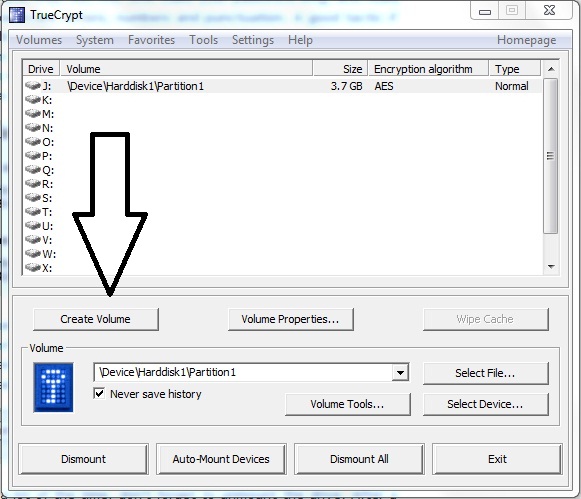
- In the next window select where you want save that file container. But don't put anyextensions like .text etc. your saving files name must be like this"Testing". There shouldn't any full stop.
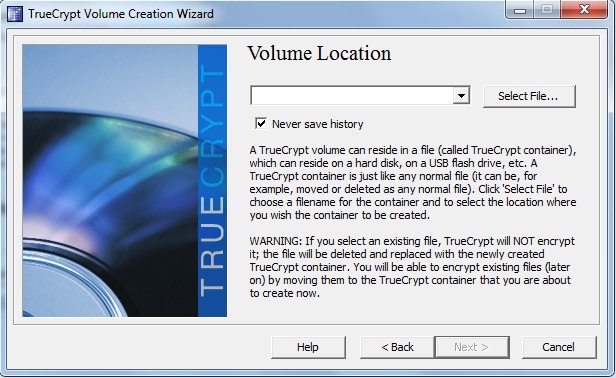
- In next window click OK.
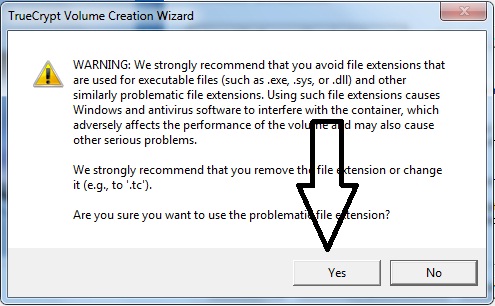
- Set a password for your file container.
- In the next window select which file system you want for your "File container" its best select "NTFS" and click "Format".
- After you click next then you’re finished creating ""Encrypted file container".
How to open File container and view its files.
- Click "Mount"
- After you click mount button, newly created file container will appear in your "Computer window" as a part of your hard disk.
Its better you can hide this file encrypted file container using windows properties window. (Right click file container>Properties>General tab>Click hide)
- After you put all your files to that container again go to "TrueCrypt" and click "Demount".





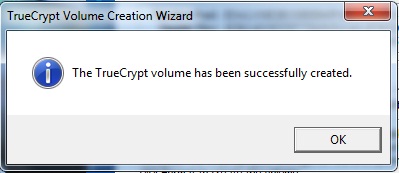

0 comments:
Post a Comment